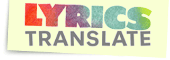Edit 09/2017:
I renamed the thread from "How to format lyrics" (something like that) to "Useful tips and tricks for translators on LT" to make it a more general "tips and tricks" kind of thread.
Hey! It might well be that this post isn't neccessary at all or relevant to you specifically, but if it is, read on.
Sometimes you may find lyrics that are in UPPERCASE letters. What do you do when you want to make it so that only the first letter of each line is a capital letter?
1. Open Openoffice or Word
2. Press and hold the ALT key. This enables you to highlight columns of text, which means you can highlight all other text except for the first capitals of each line.
3. Go to Format -> Text -> Lowercase. Done!